How to use Google Camera?
Google Camera is not a physical camera, it is software just uses a camera phone application is developed by Google for Android.
Devices in the Google Pixel line-up are popular for taking great pictures. Google Camera is basically a camera app for Pixel devices. Features that have taken the Google Camera app to new heights are:
- Powerful night sight mode, which allows you to take great pictures in low light;
- Live HDR + and dual exposure control;
- Super-resolution zoom;
- Bokeh has rich portrait shots and much more.
Although the app is in the Play Store, the app cannot be installed on any other Android phone except Google's Pixel device. In that case, the app can be used by sideloading the APK of the Google Camera app.
What is Google Camera (GCam) and how was the current Google Camera or GCam born?
Google Camera is a camera application developed by Google. Initially, it was called Google Camera which was the camera app of the previous Google Nexus phone and it was also available for download on other Android phones in the Google Play Store. It could be used on any mobile phone with Android KitKat 4.4.4 or above. Although it is still in the Play Store, Google has not released any new version.
There were a lot of limitations to the previous Google Camera. Nothing could be done manually except for a very simple task. However, a nice feature was the lens blur. By which the background could be blurred and good pictures could be obtained.
Let's move on to 2018 when Google dropped its Nexus lineup and started the Pixel lineup. Which was Google's first mobile phone and this phone left a huge response in the world of technology. Where Apple used a dual camera in their iPhone 7, the Pixel and Pixel XL came into play with a single camera.
When Apple introduced portrait mode using two cameras in 2016, many wondered if Google's new phone would have a better camera. But the two new Pixel phones became the phone of love by blowing everyone's doubts. Its software-processed images, portrait images, or the new HDR Plus images were in no way inferior to the iPhone 7.
The developer BS-G was the first to port the camera application for the new Pixel phone and he published the ported APK file on the Russian site 4PDA. That APK file was further developed by developer Arnova for phones powered by Snapdragon 8xx series chipsets. Initially the OnePlus 3 and 3 and Xiaomi M5, M5A was released, but for the benefit of the developers, the current Google camera or GCam is being used in most phones today.
BSG, Arnova, what is their identity?
Both are developers. Two popular developers in the world of G cam mod. The BSG was the first to open the Google Camera port from a Pixel phone, and Arnova made that application more advanced and simple and became quite popular.
With Google Camera, some of the phones powered by Snapdragon and Exynos (Kirin or MediaTek powered phones have not got any port yet) can use most of the features of Pixel phone's Google camera including good portrait and HDR pictures, great night mode photography. Its optimization is quite good, so you can take all the nice pictures from the camera application of the phone. That's why Google Camera has become so popular today.
Although it is a bit of a hassle to install on many phones. Take a look at how to install GCam on your phone.
How to install Google Camera on your phone
1. Smartphones powered by Snapdragon or Exynos (currently only used in some Galaxy S and Note series).
2. Camera to API must be turned on. In that case, install the Manual Camera Compatibility application from the Play Store and see if your phone has Camera to API turned on. If so, follow the instructions from option 6 below.
The beginning and end of Google Camera (GCam): what and how?
If not, follow the instructions from 3rd to 5th
3. The bootloader must be unlocked.
4. Must have root.
5. Download the Build.prop Editor application from the Play Store. Give root permission.
Now go to the bottom by clicking on build.prop from the pen icon marked in the top right corner.
Now persist.camera.HAL3.enabled = 1 Copy and paste this line. Make sure everything is pasted.
Now save and exit and restart the phone.
6. Now go to All Dave from the Popular Dave option from the site created by Chelsea Azevedo. There select the ideal developer for your phone and download and install the GCam Mod APK.
You must install the red marked version on the site because they are fairly stable and most GCam features work.
Now open Google Camera and keep using it!
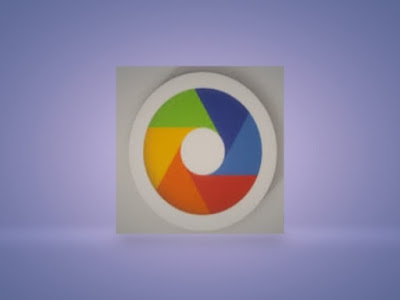
No comments:
Post a Comment
Thanks for your valuable comments and keeping touch sharing our posts from my PHOTO COLLECTION.